Do you want to know how to add pages gadget in blogger or how to add pages to blogger blog. Hi, my name is Suraj Bhaskar and today I am going to share you how to add this pages gadget. So you must read this article now.
In this article I will teach you how to add “Pages” widget
in your blog post sidebar. When you have successfully created necessary pages
for your blog, you must have to show them with every blog post in sidebar or
anywhere you want. To do this you have to add “Pages” gadget to your blogger
theme. It’s easy to do just follow these steps:
Step 1: Click on the “Layout” button to go to layout
section.
If the pages gadget is already added to your blog, you don’t need to add it again. You may need to edit the gadget to add more pages you have created later.
Step 2: Click on “Add a Gadget” wherever you want to appear
your pages gadget.
Step 3: Scroll down and find the “Pages” gadgets then click
on “+” icon.
Step 4: You will see here all pages you have created
earlier. Select and arrange them.
Step 5: Now click on “Save” button to add this gadget to
your blog.
You’ve successfully added pages widget in your blog. You must
create necessary pages for your blog.
You can show pages gadget anywhere you want. You can also
drag and drop pages gadget in the layout section to place your pages right
place. You can see our pages gadget here.
I hope this guide would be helpful for you. If you have any question about this topic, please let’s know in the comment section below.
And also if you found this article helpful and useful, share this post with your friends and family. Good bye.
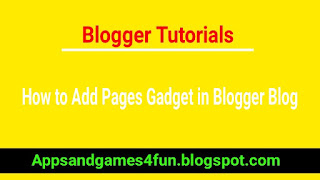







No comments:
Post a Comment